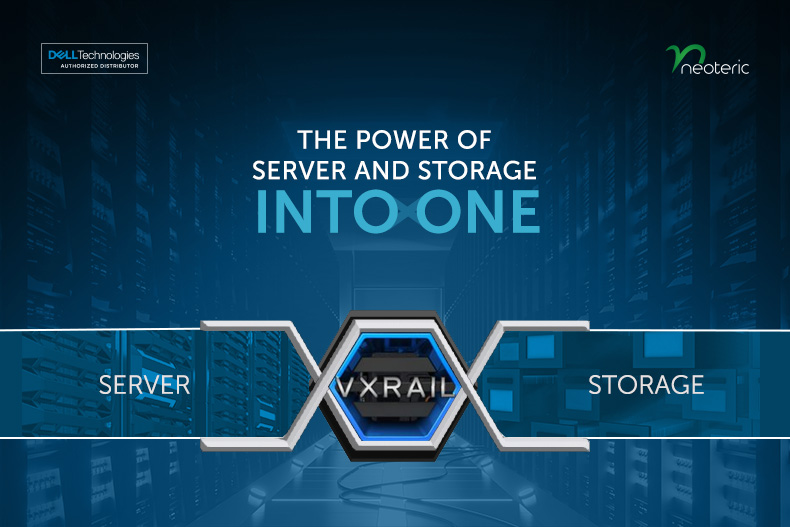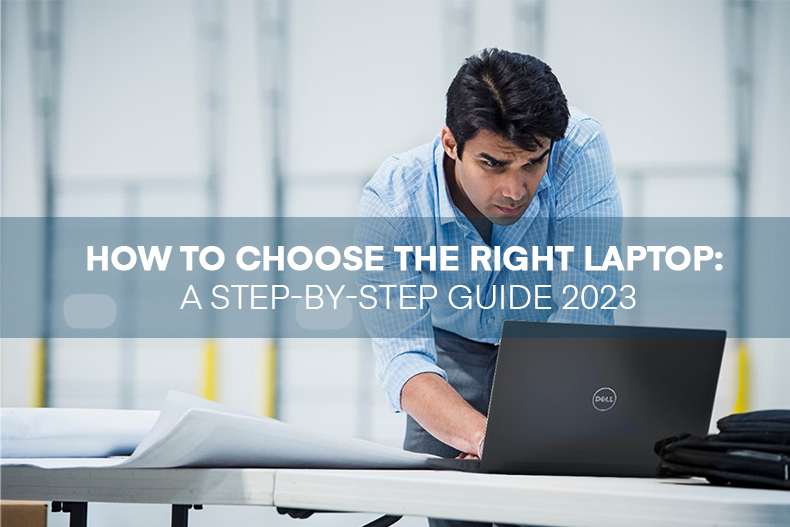Should you upgrade or replace your Windows laptop?
Neoteric 2023
4/13/2023 12:00:00 AM
Making the decision whether to upgrade or replace a laptop can be a complex and significant one. You need to weigh up factors such as the cost-effectiveness of rebuilding or replacing, and whether an upgrade is necessary at all.
Upgrading the various components of a laptop can be more challenging than with a desktop computer, but it is still possible with the right tools and patience. However, in some cases, external hardware may need to be used to compensate for outdated, missing, or damaged internal components. To help you decide what to do, we have provided suggestions for each specific reason you may be considering an upgrade or replacement. Simply scroll down to the relevant section to find your options and our recommendations.
- Slow Laptop: If you find that your laptop is slow, the CPU and RAM are the two primary hardware components that influence the computer's speed. Although you can upgrade these components, it is challenging to do so in a laptop, and it may be more sensible to replace the laptop entirely, particularly if either component is damaged or inadequate for your needs. However, it is easier to upgrade the memory than the CPU. If you require more RAM or want to replace defective memory sticks, you can often open the bottom of the laptop and do it yourself. Before replacing or upgrading anything, or even buying a new laptop, try some less expensive and simpler methods first. Sometimes, a slow laptop only requires some tender loving care. Check how much free storage you have, as a low hard drive space can slow down the laptop's performance. Use a free disk space analyzer tool to determine where all the used space is being allocated, and move large files to free up space quickly. Delete junk files, such as temporary files, to free up more space, which can compound performance issues by making programs work harder or take longer to complete their tasks. Clear the cache in your web browser and delete any temporary files that the computer may be holding onto, as they can take up several gigabytes of storage. Defragment the hard drive using a free defrag tool like Defraggler, particularly if more and more files are being added and removed from the laptop's hard drive. However, if your laptop uses an SSD, this step is irrelevant. Check for malware as it can slow down your laptop. Install an antivirus program or scan your computer for viruses before it boots if you cannot log in. Clean your laptop physically, particularly if the vents to your laptop's fans are clogged with dust, hair, and grime, which can cause internal components to overheat and work overtime, taking away their primary purpose of keeping your laptop functioning properly.
- 2. Require More Storage: If you need more storage space, consider using an external hard drive to expand your laptop's storage. External hard drives are cheaper and easier to use than replacing internal one. They provide instant additional hard drive space for various purposes, such as software installation files, music collections, and videos.
- 3. Hard Drive doesn't work: The hard drive of the laptop is not functioning properly. It is recommended to check if it can be fixed before considering buying a new laptop. You can run a free hard drive test to see if there are actual problems with it. Sometimes the hard drive can be fine, but there could be an error that prevents it from booting up properly. In this case, replacing the hard drive may not be necessary.
- 4. Damaged Laptop Screen: If the laptop screen is damaged, repairing or replacing it is a viable option and won't cost as much as buying a new laptop. You can visit the neo service center to find repair guides for your specific laptop model.
- 5. Laptop isn't charging: If the laptop isn't charging, it is best to determine the cause of the problem before deciding whether to replace the entire laptop. The issue may be with the battery, the charging cable, or the power source. Try plugging in the laptop without the battery to see if the battery is causing the problem. If it is, you can research a replacement for the battery. If it's not, try using a different charging cable or plugging it into a different power source. If none of these solutions work and the internal components are faulty, replacing the laptop may be the best option.
- 6. Need a new Operating System: If you're interested in upgrading your operating system, it's usually not necessary to buy a brand-new laptop. In most cases, you can install or upgrade to a new OS on your current hard drive without replacing anything. Although newer laptops come with the latest operating systems, you can purchase and install the newer OS on your existing hard drive. Before upgrading, you should check if your laptop supports the upgrade and if it meets the system requirements for the new operating system. If your laptop has the required hardware specifications, you can go ahead and upgrade your OS without having to replace your laptop. However, if your laptop does not meet the requirements, upgrading your CPU might not be possible, and you may need to purchase a new laptop. To determine the type of hardware you have, you can use a free system information tool.
- 7. Want CD/DVD/BD Drive in your Laptop: Nowadays, a lot of laptops do not come equipped with an optical disc drive. However, there is no need to upgrade the drive or replace the laptop in most cases. Rather, you can purchase a compact external optical drive that connects to the laptop via USB. This drive will enable you to watch DVDs or Blu-rays, transfer data to and from discs, and perform other related tasks.
- 8. Looking for something new: At times, you might feel the need to move on and upgrade to something better and more advanced. It is important to conduct thorough research, equip yourself with knowledge on the latest models, and purchase the appropriate laptop that fits your requirements.